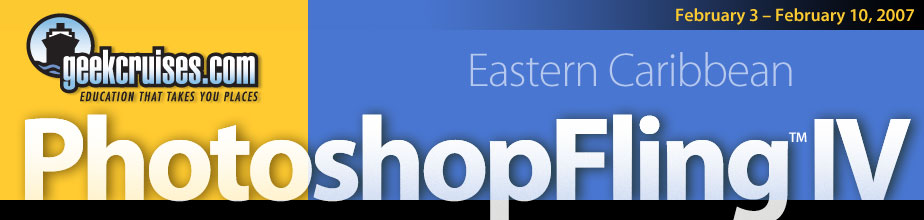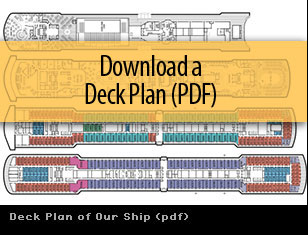February 4th
1:30pm to 5:00pm
The Color Managed Workflow — and More
Speaker: Eddie Tapp
Learn the steps to a color managed workflow. We'll review device calibration, profiles, and color spaces along with tips for getting predictable results time after time. Go beyond the cloning tools with exercises in advanced masking and enhancement techniques along with creating exciting panoramas and controlling digital noise. In this class we'll also have a 'stump the instructor' learning session (bring a problem image file for this session).
- Three stages of color management
- The rebuild project
- Controlling digital noise
- Creating panoramas
- Masking techniques
February 8th
8:30am to Noon
Tapp on Photography: Aesthetically Speaking
Speaker: Eddie Tapp
In this session we'll explore the aesthetic fundamentals of the image idiom. Conceptual and visualization exercises, and simple techniques to engage your compositional expressions, will be explored. We'll learn about the four attention-getting "stages" that make an ad or printed piece "effective". We'll learn that the three elements that comprise compelling images (exposure, composition, and light) are only one facet. Finally, we go over the five-point "visual drill" — the things you need to think about when looking through the camera's viewfinder (SLR cameras) or LCD imaging screen to capture that compelling and effective image.
At the conclusion of this half-day session you'll be able to close your eyes and pre-visualize, conjure up your newly-found creative juices, and enjoy your imaging as you have never imagined possible!
- How images talk
- Compositional elements and eye flow
- Awakening your senses
- Visualization
- Incorporating the five-point drill
- The three elements of powerful photos
February 8th
1:30pm to 5pm
Tapp on Photography: Technically Speaking
Speaker: Eddie Tapp
Meet the challenge to create better images quickly. Mandate the four steps of the digital camera pre-flight; techniques for white balancing; and when and how to use certain color functions during the 30% Light Rule. Using metering, exposure, and the Histogram. Seeing light for the first time. When Camera Raw is important and understanding the difference. In this session we'll also explore using Adobe Lightroom for file management along with obtaining high quality printing and output.
- Camera Pre-flights
- Color control
- Exposure control
- Shaping with Light
- Making the Raw impression
- Managing files in Lightroom
- Output